Share Folders between Windows Host and Linux Guest OS
Table of Contents
My laptop was purchased in 2001 configured with i5 2nd Generation, 8+2 GB RAM. I started having issues when the keyboard gives random inputs and the battery is dead. It still works good on linux and Windows 7. I couldn’t do anything on terminal when the keyboard gives random inputs.
My wife purchased a laptop recently configured with i7 8th Generation, 8 GB RAM. I added an SSD and additional 8 GB RAM and it runs a lot faster than my previous laptop i.e., the boot time is lesser than 20 seconds. She uses windows as primary operating system and I use Linux as primary.
I used to have it in dual boot mode, but it makes difficult to reboot between different OS. We have to save the unsaved works, which becomes complicated.
To solve things, we started using VirtualBox with Linux Mint as a guest OS, since the laptop comes with Windows 10 pre-installed.
The Issue #
I share a drive between Host and Guest OS for downloads and common data folders, so that the guest OS doesn’t bloat up.
I had setup the folders for sharing in the VirualBox and it appears in the file system of LinuxMint, but unable to access/open it in the Guest OS.
The Solution #
The issue is the current user of Linux OS is not part of the virual box user group. Fixing this solved the issue.
Command Line Way #
Running this command in terminal window and logging off the current user has solved the issue.
sudo usermod -aG vboxsf $(whoami)
GUI Way #
Search for User Settings and you will get the following window.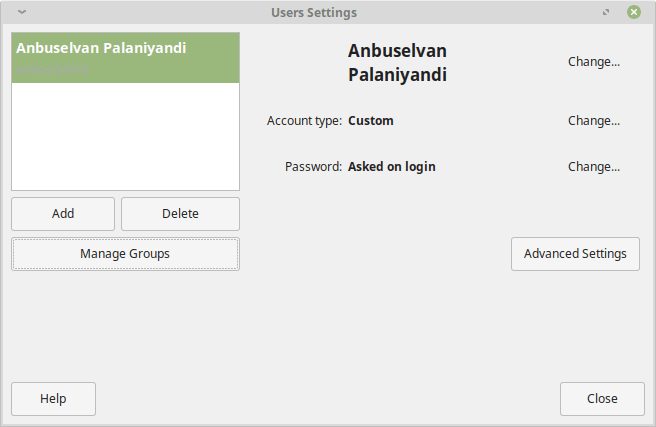
Click on Manage Groups button, identify vboxsf group.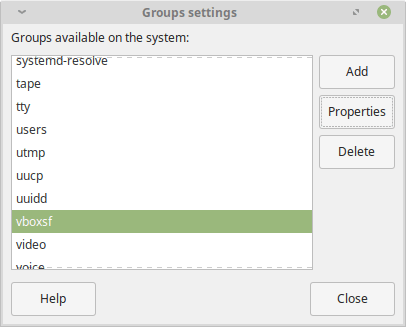
Then click Properties and select the user name which you want to have access to the shared folder.
Logging off the user (if already logged in) and log in back, would solve the issue.