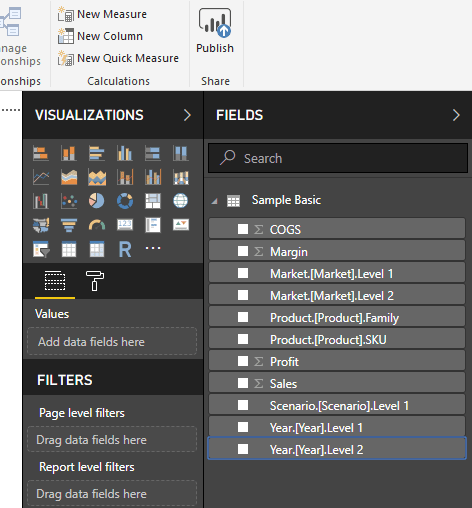- Welcome to anbuchelva's blog! :tada:/
- Posts/
- Power BI - steps to connect Essbase using Essbase Connector (beta)/
Power BI - steps to connect Essbase using Essbase Connector (beta)
Table of Contents
There is a request from the Essbase & Power BI community to provide an official connector for connecting Essbase from Power BI. It started exactly 4 years back and Microsoft was delaying it for long time. Finally on Nov 7, 2018 the request has been taken care and moved from under review to backlog status.
Few days back we got our first beta version of the connector as well, with a warning
Though, I wanted to give a try.
Essbase Connector #
The connector is listed under the Database tab when we select Get Data or you may search for Essbase on the search box. Selecting Essbase and clicking connect would take us to the next window, which requires us to provide the Essbase server details.
Essbase Server Connection String #
Since Microsoft did not provide any official document on connecting Essbase through power BI, I have tried multiple ways to connect; but almost everything failed, except one. The connecting parameter should look like this:
http://hostname:port/aps/XMLA
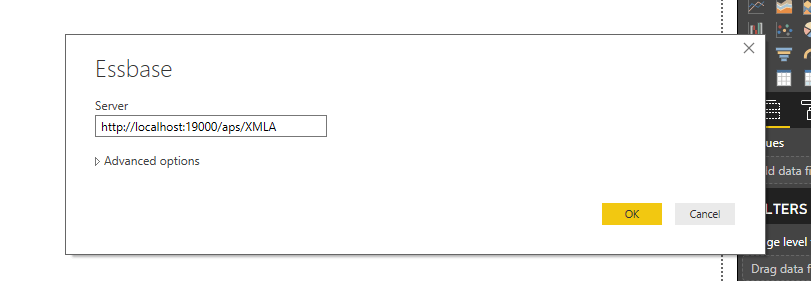
The server name & port number to be modified as per your environment.
Clicking OK would take us to the basic login screen, where we need to provide the login credentials of the Essbase server.
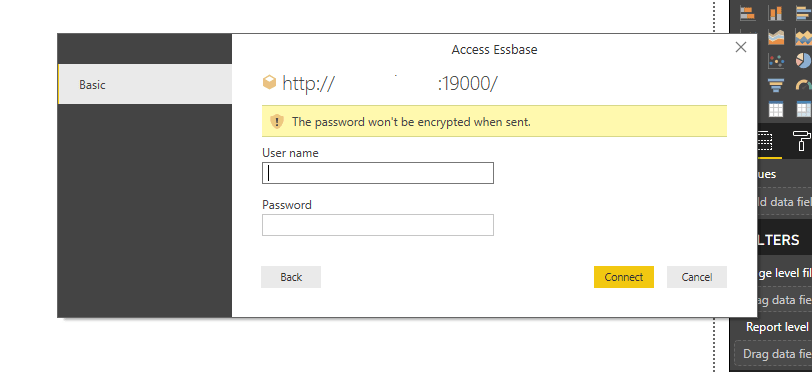
Navigator #
The Navigator screen displays the list of applications available in the server. Expanding an application displays the plan types in a format of application name.plantype.
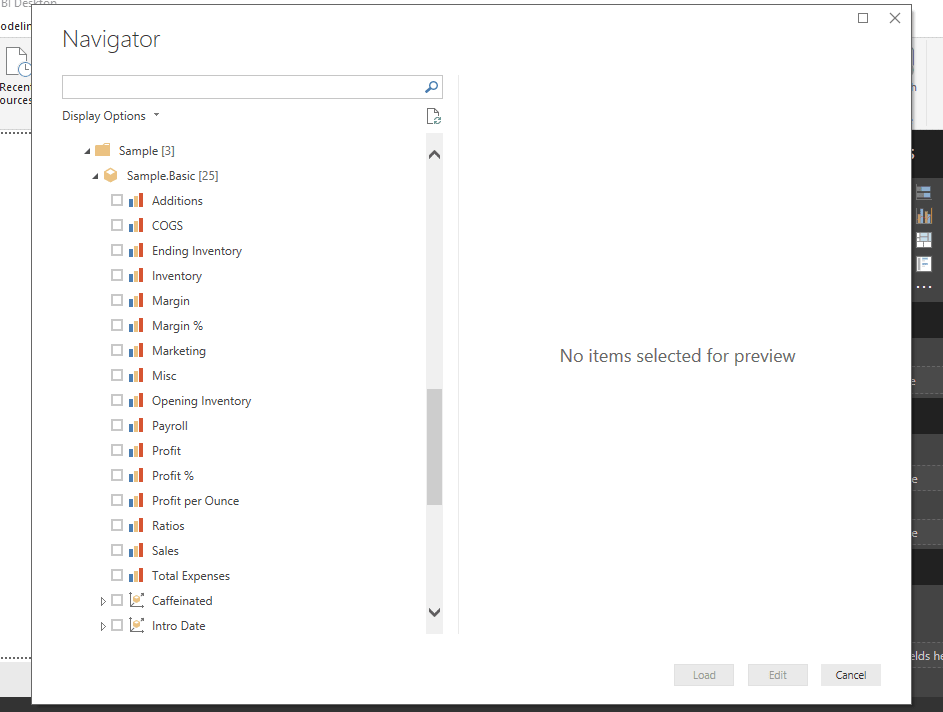
Expanding further, displays the list of members from Account Hierarchy in improper order. Microsoft might need to fix it to display in a proper order / hierarchy way.
Designing Report / Dashboard #
Selecting the required Account codes and required dimensions from the list provide us the fields to design report in hierarchical order.